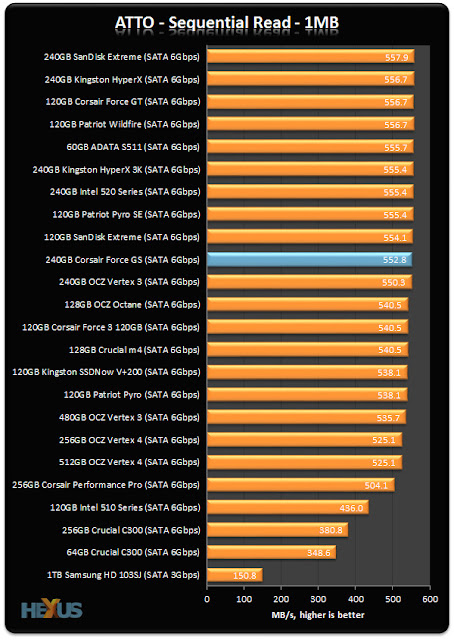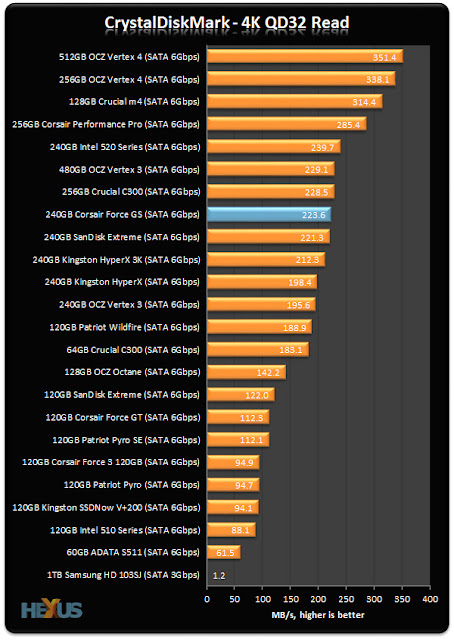Modern hardware and software are coming to meet the future needs. If you want to discover yourself in the latest software and hardware world, you should think to shift to Windows 7 from your existing system. It will need extra money, extra RAM, extra memory to install this operating system on your computer. Your computer will be ready to face the upcoming software and hardware versions.
A new thing comes with many possibilities; people can go with that new thing if it is reliable. Windows 7 is one of the latest operating systems from Windows. It has come with a number of promises. It supports almost all the modern computing technologies. The computer users who have become bore with the XP, they will certainly enjoy the new look and new features of this new operating system. The users of Vista who are not satisfied with its features and functionality will also enjoy this new version of Windows.
According to many users, Vista was a great mistake of Microsoft. Vista is chunky, it is slow, it unresponsive in many cases. Most of the users who were using Vista have upgraded their computers to Windows 7 operating system. One of the most attractive features of this new operating system is that it boots faster than any of its older versions since the 3.1. It needs almost same hardware support as Vista. If your computer has the configuration to install Vista, then you need not to buy a new one to use this new operating system.
After using this new operating system for several weeks, you will feel its advantages over other operating systems. You can run it on your Netbook comfortably. If you are worried about that, all of your past software will be useless in Windows 7; then you should know that if the programs run on XP, they would also run on this operating system. The enterprise or the ultimate version supports virtualization. If you were using Vista on your computer, then you can upgrade it to 7 comfortably. It is not so easy in Windows XP. You may need a third party support or a fresh installation.
The future versions of the most popular office management application programs MS Office 2013 will not run on Windows XP. There are also many other programs which may not run on Windows XP. Hence, to use all of these programs on your computer enrich it with the 7 operating system. Considering all the reasons stated above you can think to use this new operating system on your computer.
There are also some issues; if they are in your computer, you should not use the 7 version of Microsoft Windows operating system. If your computer does not have enough hardware support, you should not go for Windows 7. Another simple reason is that it is expensive. Why will you spend several hundred dollars if you can do all the tasks on your XP operating system? In many cases, to fix different issues it may need rebooting.
So, why do you wait? Switch to Windows 7 already if you haven't!
A new thing comes with many possibilities; people can go with that new thing if it is reliable. Windows 7 is one of the latest operating systems from Windows. It has come with a number of promises. It supports almost all the modern computing technologies. The computer users who have become bore with the XP, they will certainly enjoy the new look and new features of this new operating system. The users of Vista who are not satisfied with its features and functionality will also enjoy this new version of Windows.
According to many users, Vista was a great mistake of Microsoft. Vista is chunky, it is slow, it unresponsive in many cases. Most of the users who were using Vista have upgraded their computers to Windows 7 operating system. One of the most attractive features of this new operating system is that it boots faster than any of its older versions since the 3.1. It needs almost same hardware support as Vista. If your computer has the configuration to install Vista, then you need not to buy a new one to use this new operating system.
After using this new operating system for several weeks, you will feel its advantages over other operating systems. You can run it on your Netbook comfortably. If you are worried about that, all of your past software will be useless in Windows 7; then you should know that if the programs run on XP, they would also run on this operating system. The enterprise or the ultimate version supports virtualization. If you were using Vista on your computer, then you can upgrade it to 7 comfortably. It is not so easy in Windows XP. You may need a third party support or a fresh installation.
The future versions of the most popular office management application programs MS Office 2013 will not run on Windows XP. There are also many other programs which may not run on Windows XP. Hence, to use all of these programs on your computer enrich it with the 7 operating system. Considering all the reasons stated above you can think to use this new operating system on your computer.
There are also some issues; if they are in your computer, you should not use the 7 version of Microsoft Windows operating system. If your computer does not have enough hardware support, you should not go for Windows 7. Another simple reason is that it is expensive. Why will you spend several hundred dollars if you can do all the tasks on your XP operating system? In many cases, to fix different issues it may need rebooting.
So, why do you wait? Switch to Windows 7 already if you haven't!