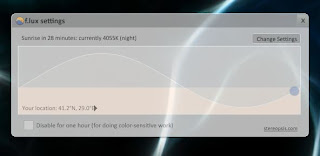Hello! Today, I'll tell you how you can print documents with your iOS device wirelessly. There are two methods to do this depending on your printer, (if it supports AirPrint or not) and we will be talking about both of them, so don't worry.
First of all, let's check if our printer is AirPrint supported by going to Apple Support here. If your printer is in the list, then what you have to do is fairly easy. All you have to do is to connect your iOS device and the computer which is connected to the printer on the same wireless network. After that, simply browse to the document you want to print, tap the Print button, select the printer in the list and print your document!
If your printer isn't AirPrint compatible, then it will take a bit longer to set it up, but it works either way. Download FingerPrint here. (both for Windows and Mac) Install the software and run it. The software has a free trial but it leaves a watermark on the printed documents so if you want to get rid of the watermark, just buy the license (20$), it's totally worth it rather than buying a new printer.
Next thing, you're supposed to check your printer in the list. That way, FingerPrint will let the printer be recognized by iOS devices in the network.
Rest is pretty straight forward, keep your computer and FingerPrint running, connect your iOS device and your computer to the same network, tap the print button, choose the printer you want to use and print! Note the speed depends on your wireless connection, so if the connection is unstable it might cause interruptions or slow printing.
Now you have everything set up, you can print whatever you want from your iOS device. You can print your Notes, a Safari page that you might be interested in, your photos, the screenshots you took, your iWork files and many more!
I hope you found this useful and enjoyable!