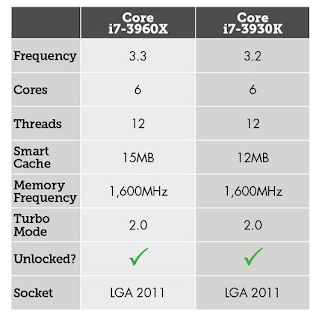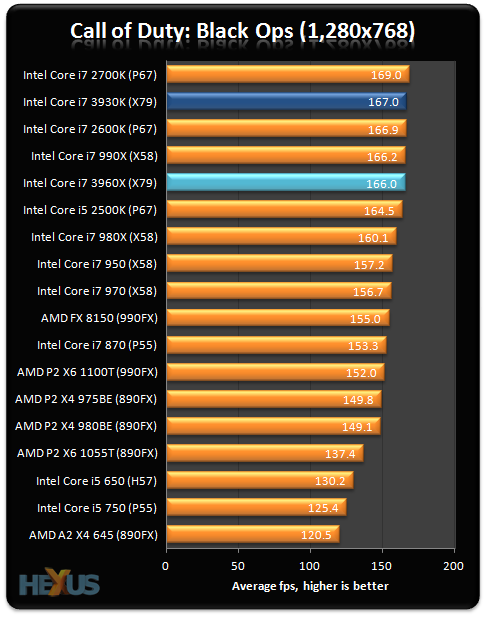Synergy is a software which allows you to share your mouse and keyboard with another computers in your network.
Basically, you have to choose a computer which is the server (With the mouse & keyboard attached), and then connect the client computers to the server computer. This will allow you to use your mouse and keyboard on the client computers, simply by dragging your mouse over to the other screen as you would do with dual screens.
To do this, run Synergy on the computer which is the server, and check the Server option.
Then, run Synergy on the client computer, and mark the Client option, it will ask you for the Name of the server.
You can learn the name of the server by going to Edit -> Settings in the server computer. The name which goes by Screen name is the name of your Server which you need to fill in your client's Synergy.
After you do this, go to Configure Server on your server, and position your client computers according to where they stand, so you can drag your mouse that way to shift your controls.
When you're done with this, you're good to go! First, click Apply on the main window of Synergy on your server computer, then click Apply on your client computer(s).
You can tell Synergy to put itself in startup if you wish by going to Edit->Options and checking Automatically start server/client.
You don't need to run Synergy as a program every time you want to use it. It's a service which runs in the background unless you stop it, so it will be ready for use every time you start your computer if you check the option.
Personally, I use Synergy to chat with people on Skype on my laptop while I'm gaming on my main computer. It's really handy to use my own keyboard instead of reaching over to the laptop every time I want to type something to someone. I guess many people could make different uses for this piece of software.